Publishing
Please open notebook rsepython-s1r4.ipynb
We’re still in our working directory:
import os
top_dir = os.getcwd()
git_dir = os.path.join(top_dir, 'learning_git')
working_dir=os.path.join(git_dir, 'git_example')
os.chdir(working_dir)
working_dir
‘/Users/uclrits/rsd-python/sec1git/learning_git/git_example’
Sharing your work
So far, all our work has been on our own computer. But a big part of the point of version control is keeping your work safe, on remote servers. Another part is making it easy to share your work with the world. In this example, we’ll be using the “GitHub” cloud repository to store and publish our work.
If you have not done so already, you should create an account on GitHub by going to: https://github.com/, fill in a username and password, and click on “sign up for free”.
Creating a repository
Ok, let’s create a repository to store our work. Hit “new repository” on the right of the github home screen, or click https://github.com/new.
Fill in a short name, and a description. Choose a “public” repository. Don’t choose to add a Readme.
Paying for GitHub
For this software carpentry course, you should use public repositories in your personal account for your example work: it’s good to share! GitHub is free for open source, but in general, charges a fee if you want to keep your work private.
In the future, you might want to keep your work on GitHub private.
Students can get free private repositories on GitHub, by going to https://github.com/edu and filling in a form.
UCL pays for private GitHub repositories for UCL research groups, you can find the service details on our web page:http://www.ucl.ac.uk/isd/services/research-it/research-software/github/github-service-definition.
Adding a new remote to your repository
Instructions will appear, once you’ve created the repository, as to how to add this new “remote” server to your repository, in the lower box on the screen. Mine say:
%%bash
git remote add origin git@github.com:UCL/github-example.git
%%bash
git push -uf origin master # I have an extra `f` switch here.
#You should copy the instructions from YOUR repository.
Branch master set up to track remote branch master from origin.
To git@github.com:UCL/github-example.git + 65a0097…e533bb0 master -> master (forced update)
Remotes
The first command sets up the server as a new remote, called origin.
Git, unlike some earlier version control systems is a “distributed” version control system, which means you can work with multiple remote servers.
Usually, commands that work with remotes allow you to specify the remote to use, but assume the origin remote if you don’t.
Here, git push will push your whole history onto the server, and now you’ll be able to see it on the internet! Refresh your web browser where the instructions were, and you’ll see your repository!
Let’s add these commands to our diagram:
message="""
Working Directory -> Staging Area : git add
Staging Area -> Local Repository : git commit
Working Directory -> Local Repository : git commit -a
Staging Area -> Working Directory : git checkout
Local Repository -> Staging Area : git reset
Local Repository -> Working Directory: git reset --hard
Local Repository -> Remote Repository : git push
"""
from wsd import wsd
%matplotlib inline
wsd(message)
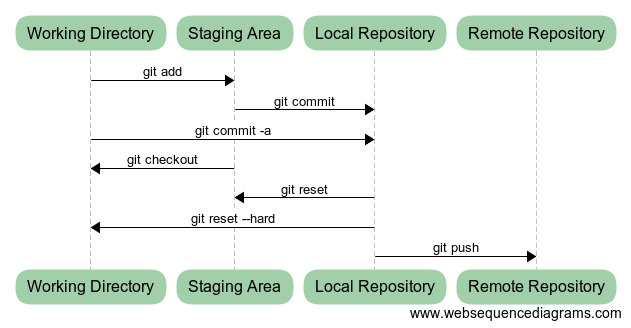
Playing with GitHub
Take a few moments to click around and work your way through the GitHub interface. Try clicking on ‘index.md’ to see the content of the file. Notice how the markdown renders prettily.
Click on “commits” near the top of the screen, to see all the changes you’ve made. Click on the commit number next to the right of a change, to see what changes it includes: removals are shown in red, and additions in green.
Working with multiple files
Some new content
So far, we’ve only worked with one file. Let’s add another:
vim lakeland.md
%%writefile lakeland.md
Lakeland
========
Cumbria has some pretty hills, and lakes too.
Writing lakeland.md
cat lakeland.md
Lakeland
========
Cumbria has some pretty hills, and lakes too.
Git will not by default commit your new file
%%bash
git commit -am "Try to add Lakeland"
On branch master
Your branch is up-to-date with ‘origin/master’.
Untracked files:
lakeland.md
wsd.py
wsd.pyc
nothing added to commit but untracked files present
This didn’t do anything, because we’ve not told git to track the new file yet.
Tell git about the new file
%%bash
git add lakeland.md
git commit -am "Add lakeland"
[master 76322e5] Add lakeland
1 file changed, 4 insertions(+)
create mode 100644 lakeland.md
Ok, now we have added the change about Cumbria to the file. Let’s publish it to the origin repository.
%%bash
git push
To git@github.com:UCL/github-example.git
e533bb0..76322e5 master -> master
Visit GitHub, and notice this change is on your repository on the server.
We could have said git push origin to specify the remote to use, but origin is the default.
Changing two files at once
What if we change both files?
%%writefile lakeland.md
Lakeland
========
Cumbria has some pretty hills, and lakes too
Mountains:
* Helvellyn
Overwriting lakeland.md
%%writefile index.md
Mountains and Lakes in the UK
===================
Engerland is not very mountainous.
But has some tall hills, and maybe a
mountain or two depending on your definition.
Overwriting index.md
%%bash
git status
On branch master
Your branch is up-to-date with ‘origin/master’.
Changes not staged for commit:
modified: index.md
modified: lakeland.md
Untracked files:
wsd.py
wsd.pyc
no changes added to commit
These changes should really be separate commits. We can do this with careful use of git add, to stage first one commit, then the other.
%%bash
git add index.md
git commit -m "Include lakes in the scope"
[master cdd35b8] Include lakes in the scope
1 file changed, 2 insertions(+), 2 deletions(-)
Because we “staged” only index.md, the changes to lakeland.md were not included in that commit.
%%bash
git commit -am "Add Helvellyn"
[master 79b1285] Add Helvellyn
1 file changed, 4 insertions(+), 1 deletion(-)
%%bash
git log --oneline
79b1285 Add Helvellyn
cdd35b8 Include lakes in the scope
76322e5 Add lakeland
e533bb0 Revert “Add a lie about a mountain”
972c8ed Change title
04ada3b Add a lie about a mountain
03915a3 First commit of discourse on UK topography
%%bash
git push
To git@github.com:UCL/github-example.git
76322e5..79b1285 master -> master
The updated sequence chart for Jane will now look like:
message="""
participant "Jane's remote" as M
participant "Jane's repo" as R
participant "Jane's index" as I
participant Jane as J
note right of J: vim index.md
note right of J: vim lakeland.md
note right of J: git add index.md
J->I: Add *only* the changes to index.md to the staging area
note right of J: git commit -m "Include lakes"
I->R: Make a commit from currently staged changes: index.md only
note right of J: git commit -am "Add Helvellyn"
J->I: Stage *all remaining* changes, (lakeland.md)
I->R: Make a commit from currently staged changes
note right of J: git push
R->M: Transfer commits to Github
"""
wsd(message)
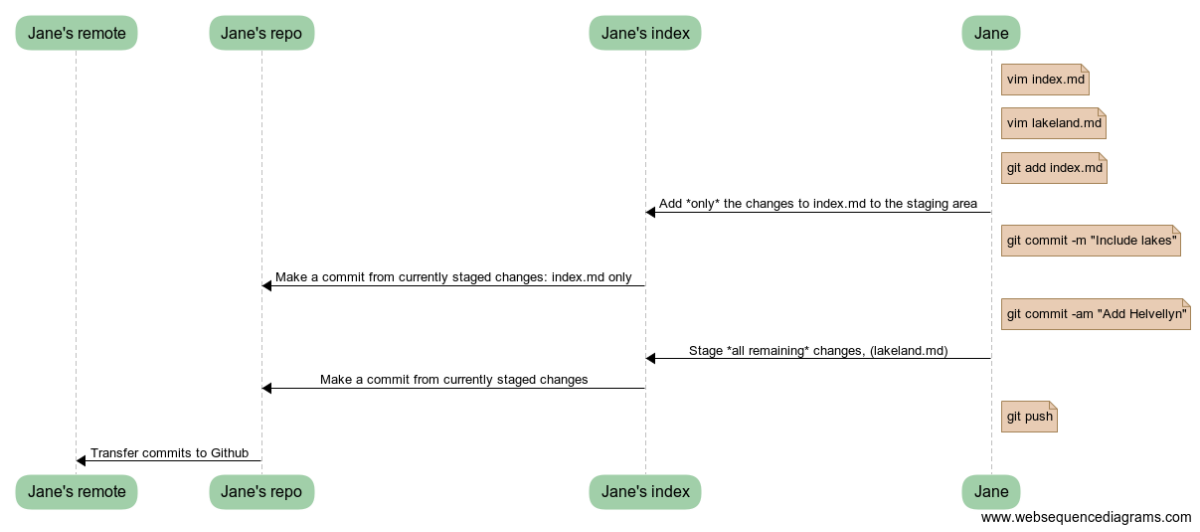
Next: Reading - Collaboration