Setup and installation guides
Introduction to Unix Shell is a hands-on course.
Course content and practical exercises will be delivered via a combination of videos and presentation.
We will be using Bash for this course, Bash is a Unix shell and command language. It is free software has been distributed widely as the default login shell for most Linux distributions and Apple’s macOS, a version is also available for Windows 10. For more information about Bash please see: https://en.wikipedia.org/wiki/Bash_(Unix_shell).
You will need a Bash installation to partake in the course activities.
Working remotely with Aristotle (UCL only)
Aristotle is a shared, linux based system, and is the recommended option for UCL colleagues.
You can connect to Aristotle with your UCL credentials via Putty.
Putty is available on Desktop@UCL (Using the start menu, Applications O-P, Putty), or can be downloaded from putty.org for use on your own PC.
Once you have opened Putty you will need to connect and log on to Aristotle:
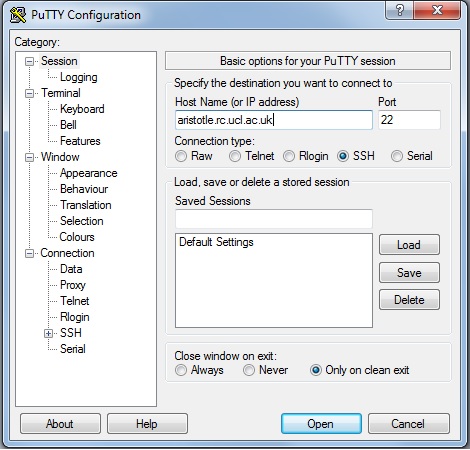
Enter aristotle.rc.ucl.ac.uk as the host name and click Open. You will then be prompted to enter your UCL username and password.
Further instructions for connecting to UCL’s research computing systems can be viewed on the Research Computing Wiki.
If you can, we recommend using your own laptop to follow these notes, as the tools will then be ready for use in your regular work.
Working with a local Bash installation
Software Carpentry have produced Bash installations instructions for Windows, and access instructions for the Mac OSX and Linux operating systems: Software Carpentry setup guides.
Download the course data Files
You will need to extract/unzip the file intro-unix-shell.zip, please ensure that the files are saved in your Documents, My Documents or Home directory.
For those using Aristotle, please save the files on your UCL Unix filestore. Instructions for mapping the filestore can be found here: http://www.ucl.ac.uk/isd/how-to/create-personal-webpage
You are now ready to get started with the course. Please return to the Modules page.