Introducing the Jupyter Notebook
The easiest way to get started using Python, and one of the best for research data work, is the Jupyter Notebook.
In the notebook, you can easily mix code with discussion and commentary, and mix code with the results of that code; including graphs and other data visualisations.
### Make plot
%matplotlib inline
import math
import numpy as np
import matplotlib.pyplot as plt
theta = np.arange(0, 4 * math.pi, 0.1)
eight = plt.figure()
axes = eight.add_axes([0, 0, 1, 1])
axes.plot(0.5 * np.sin(theta), np.cos(theta / 2))
« [<matplotlib.lines.Line2D at 0x2b8f972f05f8>]
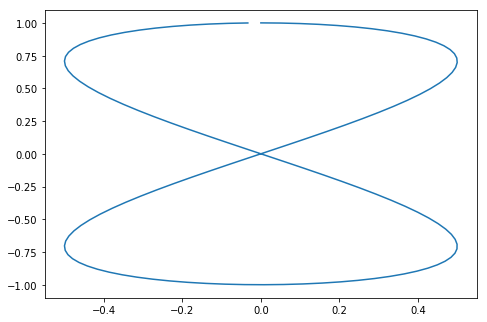
We’re going to be mainly working in the Jupyter notebook in this course.
Jupyter notebooks consist of discussion cells, referred to as “markdown cells”, and “code cells”, which contain Python. The notebooks that accompany the readings were created using the Jupyter notebook, The main text of the notebook is entered into Markdown Cells.
print("This cell is a code cell")
« This cell is a code cell
Code cell inputs are numbered, and show the output below.
Markdown cells contain text which uses a simple format to achieve pretty layout, for example, to obtain:
bold, italic
- Bullet
Quote
We write:
**bold**, *italic*
* Bullet
> Quote
See the Markdown documentation at http://daringfireball.net/projects/markdown/
Typing code in the notebook
When working with the notebook, you can either be in a cell, typing its contents, or outside cells, moving around the notebook.
- When in a cell, press escape to leave it. When moving around outside cells, press return (aka enter) to enter.
- Outside a cell:
- Use arrow keys to move around.
- Press
bto add a new cell below the cursor. - Press
mto turn a cell from code mode to markdown mode. - Press
shift+enterto execute the code in the block. - Press
hto see a list of useful keys in the notebook.
- Inside a cell:
- Press
tabto suggest completions of variables. (Try it!)
- Press
These operations can also be accessed from the menu.
Supplementary material: Learn more about the notebook in the Reading More about Jupyter Notebooks
Python at the command line
Data science experts tend to use a “command line environment” to work. You’ll be able to learn this at our “Software Carpentry” workshops, which cover other skills for computationally based research.
%%bash
# Above line tells Python to execute this cell as *shell code*
# not Python, as if we were in a command line
# This is called a 'cell magic'
python -c "print(2*4)"
« 8
Python scripts
Once you get good at programming, you’ll want to be able to write your own full programs in Python, which work just like any other program on your computer. Here are some examples:
%%bash
echo "print(2 * 4)" > eight.py
python eight.py
« 8
We can make the script directly executable (on Linux or Mac) by inserting a hashbang and setting the permissions to execute.
%%writefile fouteen.py
#! /usr/bin/env python
print(2*7)
« Writing fourteen.py
%%bash
chmod u+x fourteen.py
%%bash
./fourteen.py
« 14
Python Libraries
We can write our own python libraries, called modules, which we can import into the notebook and invoke:
%%writefile draw_eight.py
# Above line tells the notebook to treat the rest of this
# cell as content for a file on disk.
import math
import numpy as np
import matplotlib.pyplot as plt
def make_figure():
theta = np.arange(0, 4 * math.pi, 0.1)
eight = plt.figure()
axes = eight.add_axes([0, 0, 1, 1])
axes.plot(0.5 * np.sin(theta), np.cos(theta / 2))
return eight
« Writing draw_eight.py
In a real example, we could edit the file on disk using a program such as Notepad++ for Windows or Atom for Mac.
import draw_eight # Load the library file we just wrote to disk
image=draw_eight.make_figure()
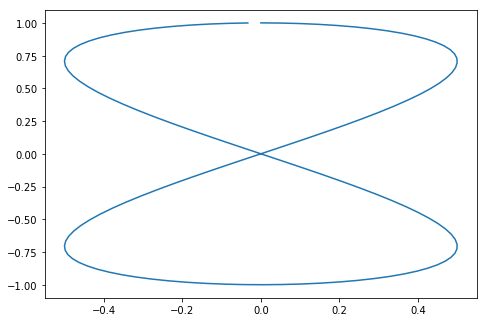
There is a huge variety of available packages to do pretty much anything. For instance, try import antigravity.
The %% at the beginning of a cell is called magics. There’s a large list of them available and you can create your own.